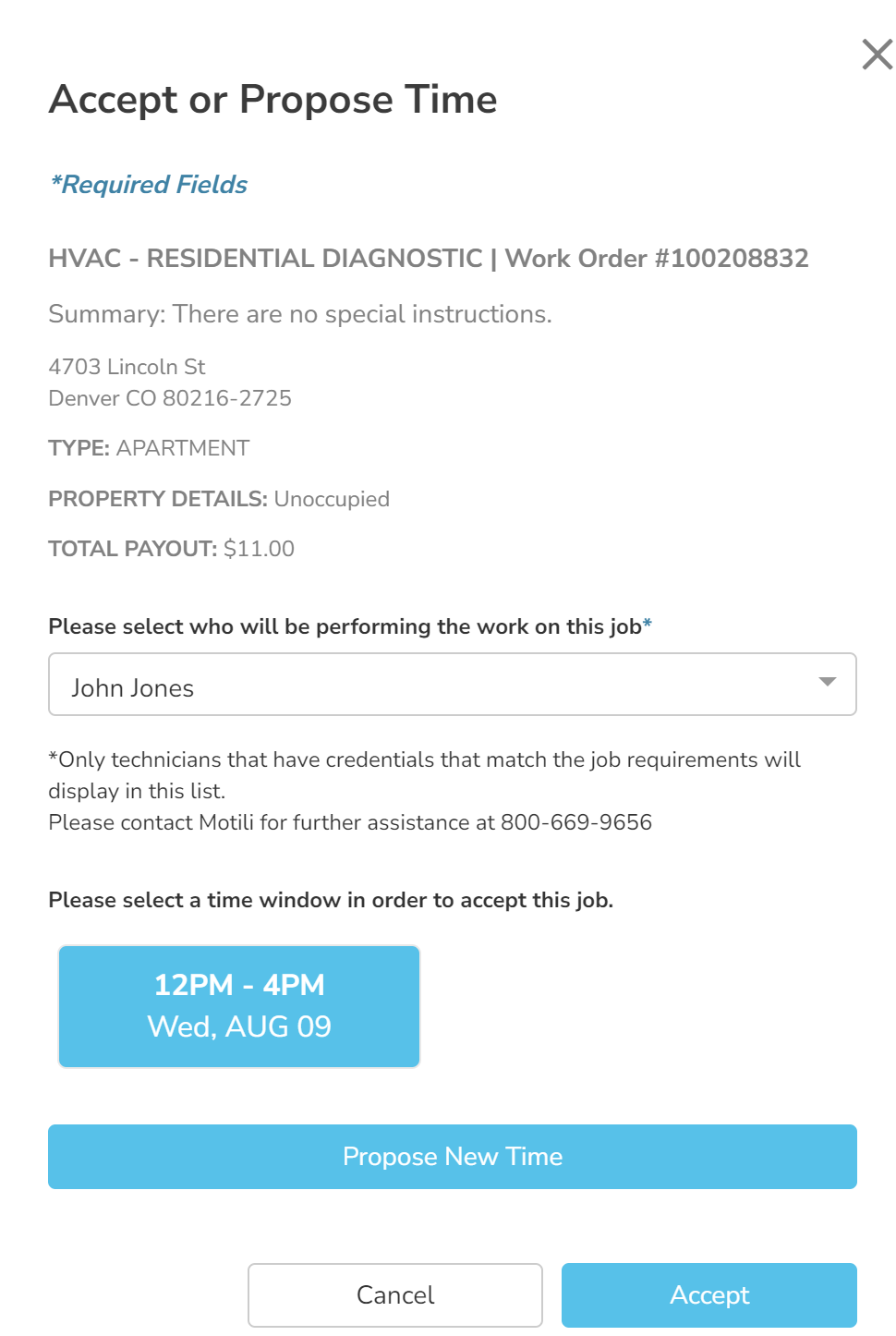See Available Jobs
As a contractor, you can easily locate and accept new jobs within your coverage area that you are eligible to accept. You can either accept the job or propose alternate times to complete the work. These work orders have a status of No Contractor Found or Dispatching.
- Select Work Orders and click Available Jobs.
- In the Filter Menu, determine the type of work and other criteria:
- Work Order Type - Click Type and choose the type of work order you're willing to perform.
- Distance - Select the radius for your search.
- Eligibility - Select jobs for which you're eligible or jobs that require more credentials.
- In Map View, click a pin to view the work order's details. If you prefer to see the work orders in a list, click List View.
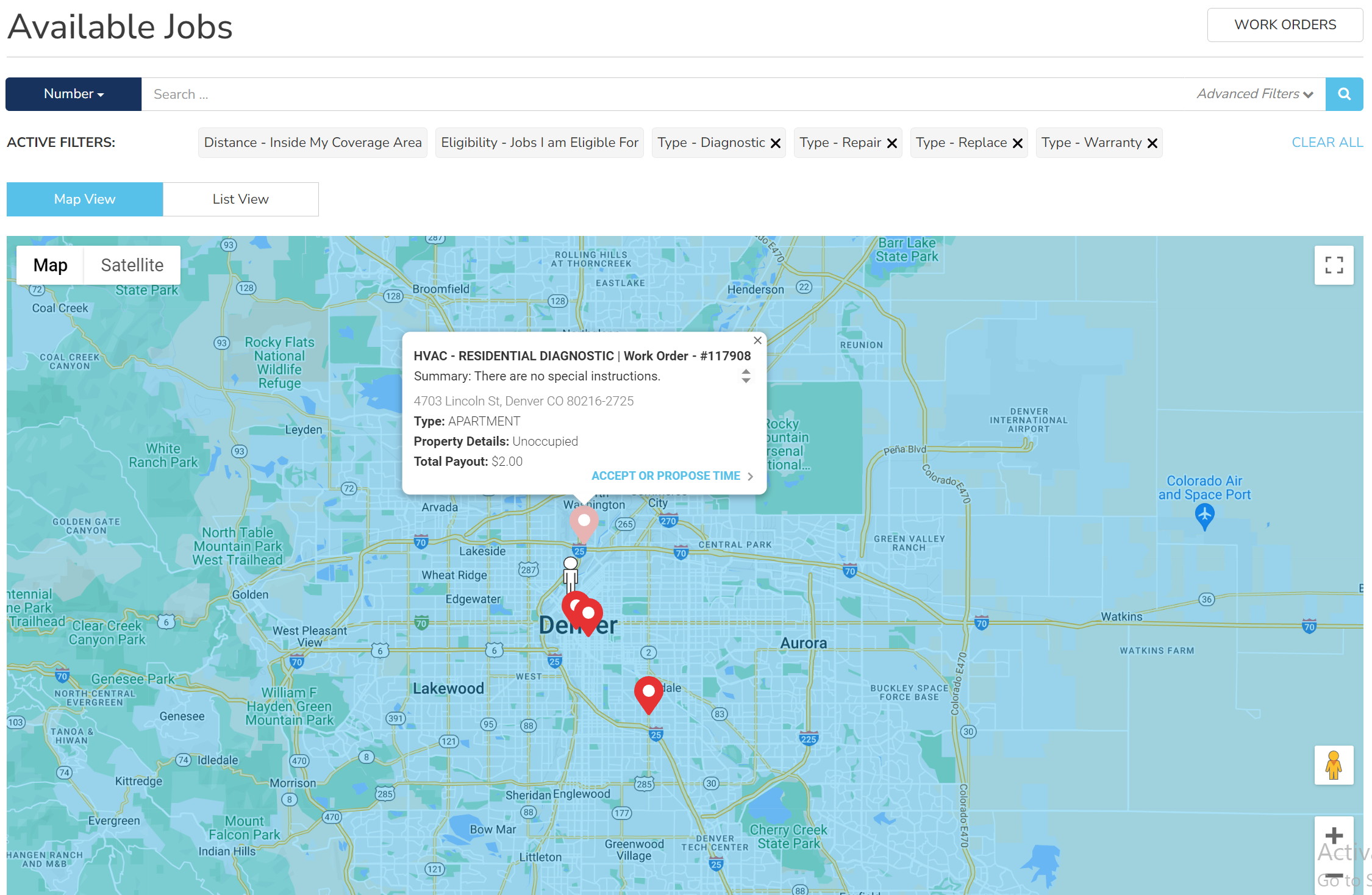
- Click Accept or Propose Time.
- Click the drop-down to choose the name of the technician that will be on site.
- To accept the job and the scheduled time frame:
- To accept the job and propose a new date and time:
- Click Propose New Time. If there are no times associated with the work order, the only option is to propose new times.
- Enter the proposed date and time. If you want to enter more than one proposed time, click Add and specify the new date and time. When you propose a new time, Motili is notified and works with you to coordinate and finalize the scheduled time.
- Click Submit. Motili is notified of the proposed dates and times and will work with you to coordinate and finalize the scheduled time.
 Tip: Do not show up on-site until a Motili representative confirms the scheduled time with you.
Tip: Do not show up on-site until a Motili representative confirms the scheduled time with you. - Click Back to Available Jobs.